What exactly is a KML file and how can I create one?
- utkalsharma
- Sep 4, 2024
- 2 min read
A KML (Keyhole Markup Language) file is a file format designed to display geographic information in applications like Google Earth, Google Maps, and other GIS applications. These files are XML-based and can incorporate a variety of geographical elements, including locations, paths, polygons, images, and even 3D models. Additionally, KML files can define styles that control the appearance of the data, such as line colors, icon designs, and more.
How do I create a KML file using Google Earth?
Here's a simple guide on how to create a KML file using Google Earth:
If you haven't installed Google Earth on your computer, please download it for free from https://www.google.com/earth/about/versions/#download-pro
Open Google Earth: Please open the Google Earth application on your computer.
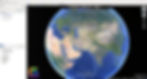
Use the search bar to find the specific location you want to navigate to.

Create Your KML Element:
Placemark: To mark a specific point, click the "Add" button, then "Placemark." Click on the map to place the marker.
Path: To create a line or path, click "Add," then "Path." Click along the desired route to create points.
Polygon: To create a shape, click "Add," then "Polygon." Click around the perimeter of the area you want to define.
Other Elements: Explore other options like circles, lines, and more in the "Add" menu.

Customize Your KML Element: Right-click on the element in the "Places" panel and select "Properties." Customize the name, description, style (color, icon, line width), and other attributes.

Save as KML: Right-click on the element or folder containing your elements in the "Places" panel. Select "Save Place As..." and choose the desired location to save the KML file.

For more information on creating a KML file using Google Earth, please feel free to contact us at:
Email: info@geowgs84.com
USA (HQ): (720) 702–4849
India: 98260-76466 - Pradeep Shrivastava
Canada: (519) 590 9999
Mexico: 55 5941 3755
UK & Spain: +44 12358 56710
Happy satellite browsing! 🛰️🌍
